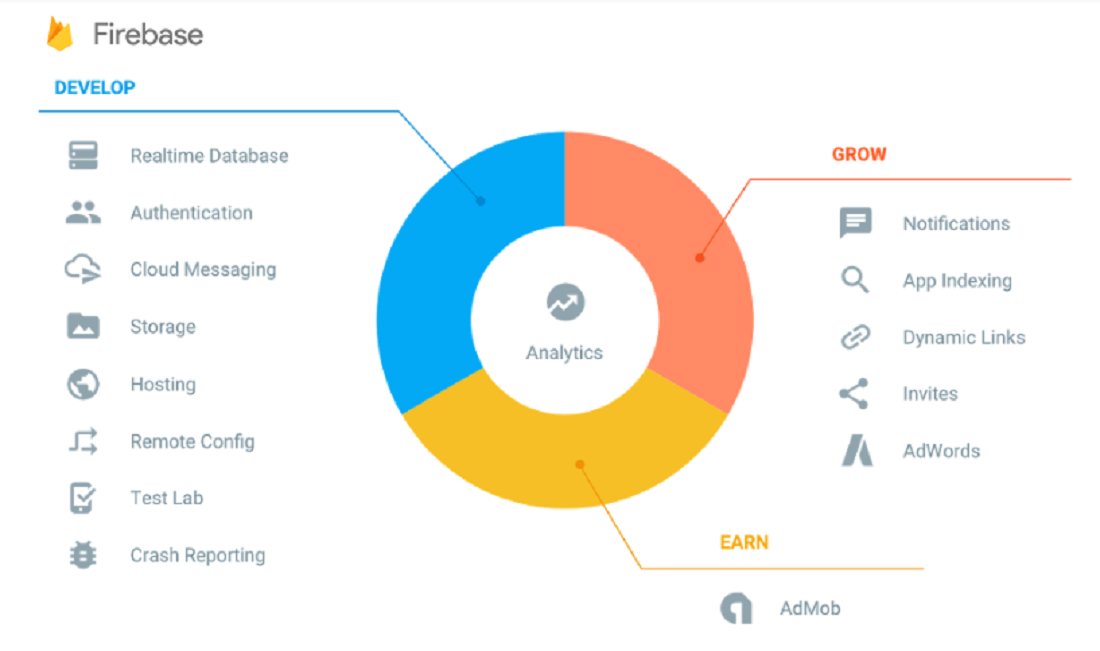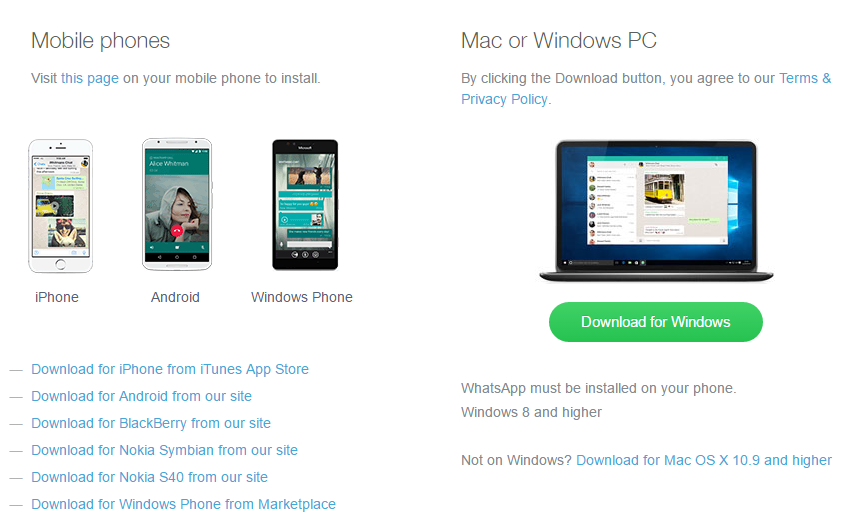Google has lunched the service Firebase which includes hosting, Database, Storage, Cloud messaging and many others. you can check all the information on https://firebase.google.com/
To install and use those service on windows you must follow the below steps steps, we will also show how to install and deploy Firebase hosting on windows.
1- Install node.js, if you haven’t before download it from this link https://nodejs.org
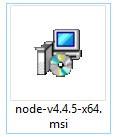
2- open the node.js command prompt, go to your start menu. find the node.js and from inside it open node.js commad prompt. It’s very important to open this command prompt and not the normal cmd.
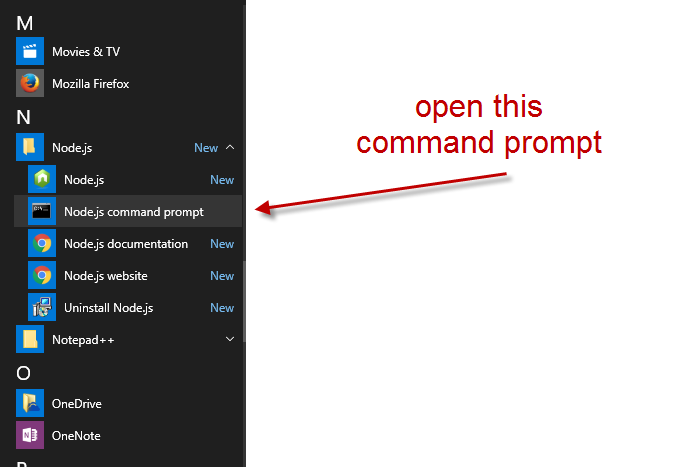
3- run the following command “npm install -g firebase-tools”, in the documentation on google website there is a $ sign before this command, don’t use it as this is for unix and/or linux. If the installation is successful you will see something like this.
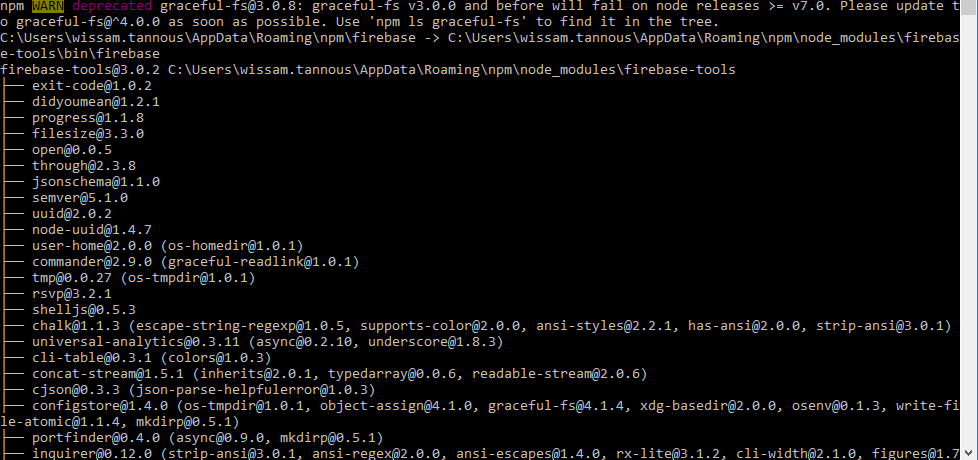
Congratulation Firebase is installed, now you have to connect to your google account and initialize a project.
4 – Connect to your google account using the following command “firebase login”, a pop up will open in a browser asking you to authenticate. If everything is successful you will get “+ Success! Logged in as xxxxx@xxxx.com”.
5- Initialize Firebase project, in this phase make sure you are already in the correct folder, because the installation will use the folder you are currently in as your home directory. As an example i created c:\firebase, so my command will be like this C:\firebase>firebase init
If this phase is successful you will get a big yellow firebase and the steps after that will select a project or create a new one and install for you a database and a public hosting folder.
To Develop and deploy web applications to firebase go to the public folder created, there is inside it index.html, update that file as you wish. now to deploy that file all you have to do is run the following command
firebase deploy
This command will upload all the content of the public folder to the link provided. in my case it is https://project-3617037528540627832.firebaseapp.com
you can also map any domain or custom domain to this project
if yo have any question drop me a comment below